Course Registration Manual
1.
Particulars on Course Registration
① One student
identification number can only be logged on at one computer at any one time.
② Several student
identification numbers cannot be logged on at one computer together.
③ The Active X module must
be installed for Course Registration to proceed.
2. Steps
before Course Registration
① OS [Operating System]:
Must be higher than Windows 98 and
the web browser must be at least Internet
Explorer version 6.0
② Please check that the time on the computer is the current
time of
③ In Internet Explorer, go to the Tools Menu à Internet Options à (Temporary Internet Files) Setup à Check the new version of the saved page, and change the disk use to a
minimum of 300MB.
④ Delete all cookies (An
error may occur if any prior student information remains on the computer): As
in ③, in Internet Explorer, go to the Tools Menu à Internet Options à Select Delete Cookies and Delete Files (be
sure to delete offline files as well)à Close and restart Internet Explorer
⑤ Add *.snu.ac.kr to
trusted sites: ③ In Internet Explorer, go to the Tools Menu à Internet Options à Security Tab à Click on Trusted Sites à Click on the Sites Button à Add ‘*.snu.ac.kr’ to the trusted sites (Be sure to deselect the selection
at the bottom ‘don’t check the server (https:) on listed sites.’ à Click OK
⑥ If the computer you are
on has a PopUp Killer installed, please uninstall the program, then close and
restart Internet Explorer. Please note that some PopUp Killer programs (such as
the Google toolbar, MSN toolbar, Yahoo toolbar, Dreamwiz toolbar etc…) have a
function that can be turned off.
⑦ If the Security Module doesn’t self-install, you may have to manually
install it. (If it self-installed it will be located in the following -
C:\WINDOWS(WINNT)\system32\IssacWebSE.dll)
3. Go to
the Course Registration Website (http://sugang.snu.ac.kr) and login.
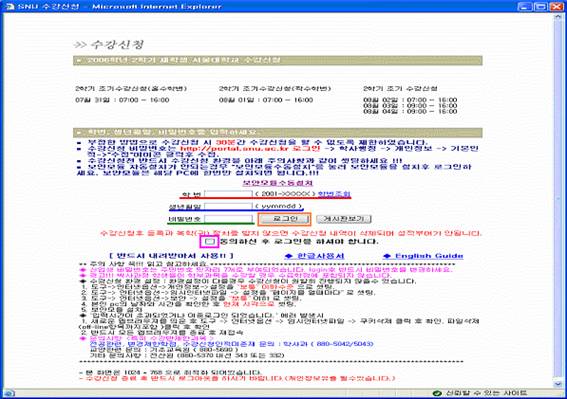
① Insert
your student identification number, including the ‘-’ (Red Line), Date of Birth
(Blue Line) and password (Green Line). Check the little box below (Pink Box)
and click on login button (Orange Box).
② The
password default is the last 7 numbers of your alien registration number
designated to you by the nation. If that does not work try 1000000 for males
and 2000000 for females.
To change the password,
go to http://my.snu.ac.kr
and login à 학사행정 (Student Administration) à 개인정보 (Personal Information) à Go to 기본인적 (Change Personal Information) and use ‘수강신청 암호변경’ (Change Course Registration
Password)
③ If you
still cannot figure out your password or do not have a portal account, please
call (880-5042 or 880-5043). For 3 hours (
4. Please
check the content of error messages before contacting the office.
① If the
message ‘학번을 다시 한 번 확인하고 로그인하세요’ which translates to
‘Please re-insert your student identification number’ appears, this may be
because you omitted the ‘-’ or you are a student that cannot register for
classes.
② If the
message ‘로그인 페이지로 이동합니다’ which translates to ‘Moving to
login page’ appears, there may be existing information on the computer of a
prior user, please try logging in again.
③ If the
message ‘이미 동일 PC에 로그인한 상태입니다’ which translates to ‘Already
logged on this computer’ or ‘정상적인 로그인으로 처리하십시오’ which
translates to ‘Please deal with as a normal login’ appears, delete cookies then
close and restart Internet Explorer and try again.
5. Method
of Course Registration
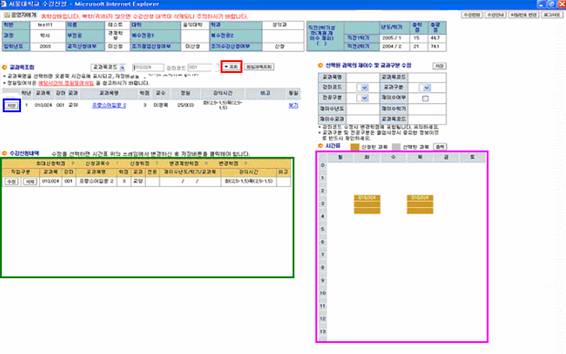
①
Input the course code (and class code)
and click on the ‘조회’ button (Red Box) to see the relevant classes. If
you click on the class name you will be shown in your timetable (Pink Box) on
the bottom right corner.
② If you
wish to take that course, click on the ‘저장’ button (Blue Box) and your Course
Registration for that particular course is complete. You can check your courses
at the bottom of the screen (Green Box).
※ To register for Volunteer Social Service I or II, it is necessary to have
first selected a program to volunteer at.
- Go to the website of the faculty of Liberal
Education and refer to the notice on Volunteer Social Service classes for
further instructions.
- For further information, please call 880-4007
6. Course Re-Registration (Re-taking) Method
① If
you’re re-registering for a class you have already taken before, the year and
semester that you registered for it before will be checked and shown on the
screen. If a message as below pops up, you will be able to re-register for the
course after you click on ‘확인’ (OK).
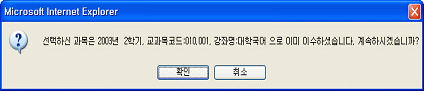
② If you are registering for a course that is
eligible to be substituted by a course you have taken before, after you have
saved the course to your list, click on ‘재이수여부’ (check course retake status) and input the year
and semester you took the course and select the course (on the main screen).

③ Please note that classes that were taken after the 2006 Spring Semester, only
classes that record below C+ are eligible for retake.
7. Guide to Error Messages during Course
Registration
① If the
message ‘해당하는 수강반이 존재하지 않습니다’ which translates to ‘the
relevant class does not exist’ appears, you do not fit the particular course
eligibility criteria, so please check the miscellaneous information on the
course. For information on liberal educations classes, please call 880-5690. For information on major classes please
call 880-5042.
②
Information on error messages related to class re-take
A) If the
message ‘B- 이상 과목입니다’ which translates to ‘Class that achieved higher than B-’
appears, you are attempting to re-register for a class that you have taken
after the 2006 Spring Semester, in which you achieved a B- or higher.
B) If the
message ‘성적 미확인 과목입니다’ which translates to ‘Grade to relevant class not yet
confirmed’ appears, your grade from the summer session has not yet been
confirmed. You will have to try again after your grade has been confirmed, if
it is a C+ or below.

